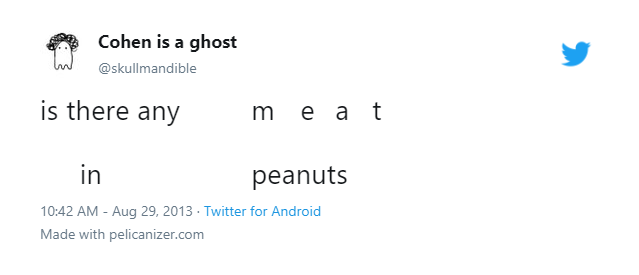1. Find a tweet that you want to use with this tool. Click on the far-right icon under it, and click "Copy link to tweet".
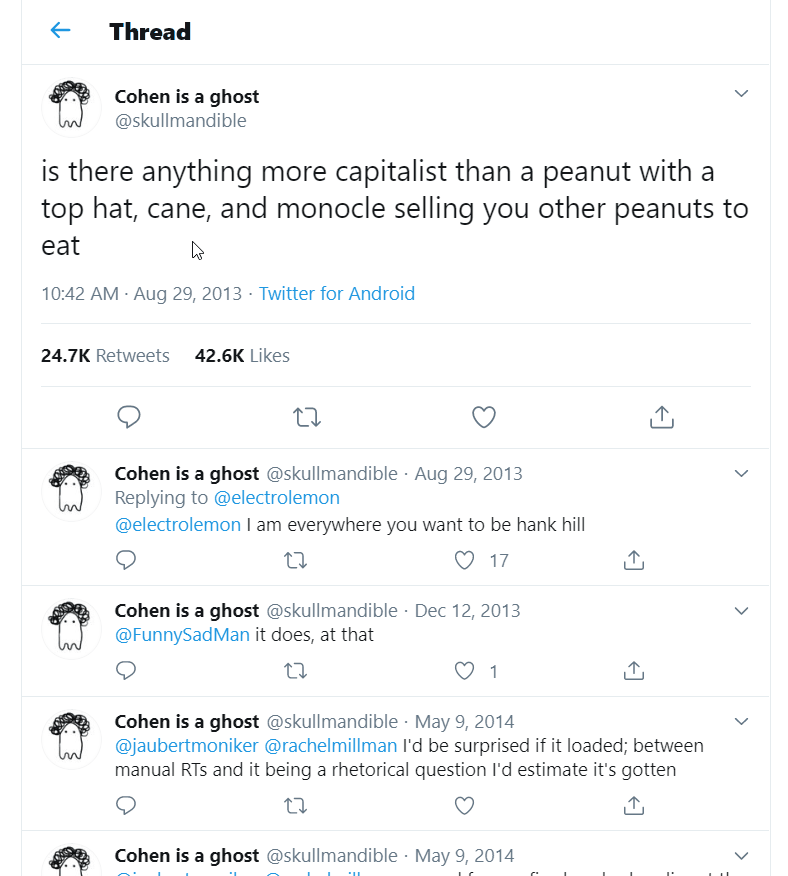
2. Paste the link into the input box on the website, and click "Load Tweet".
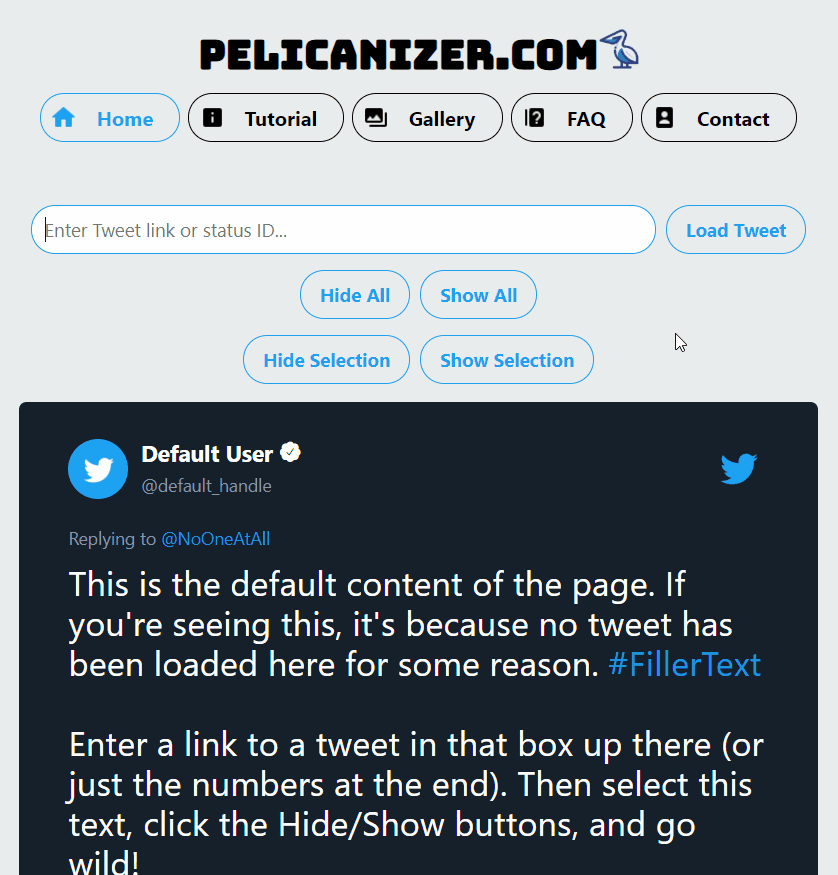
3. Select segments of text within the tweet, and click "Hide Selection" to hide them. You can also click "Show Selection" to show them, or "Hide All" and "Show All" to hide or show all of the text.
Note: You can also press D to hide and A to show, or Shift+D to hide all and Shift+A to show all. Toggling can also be done with S and Shift+S.
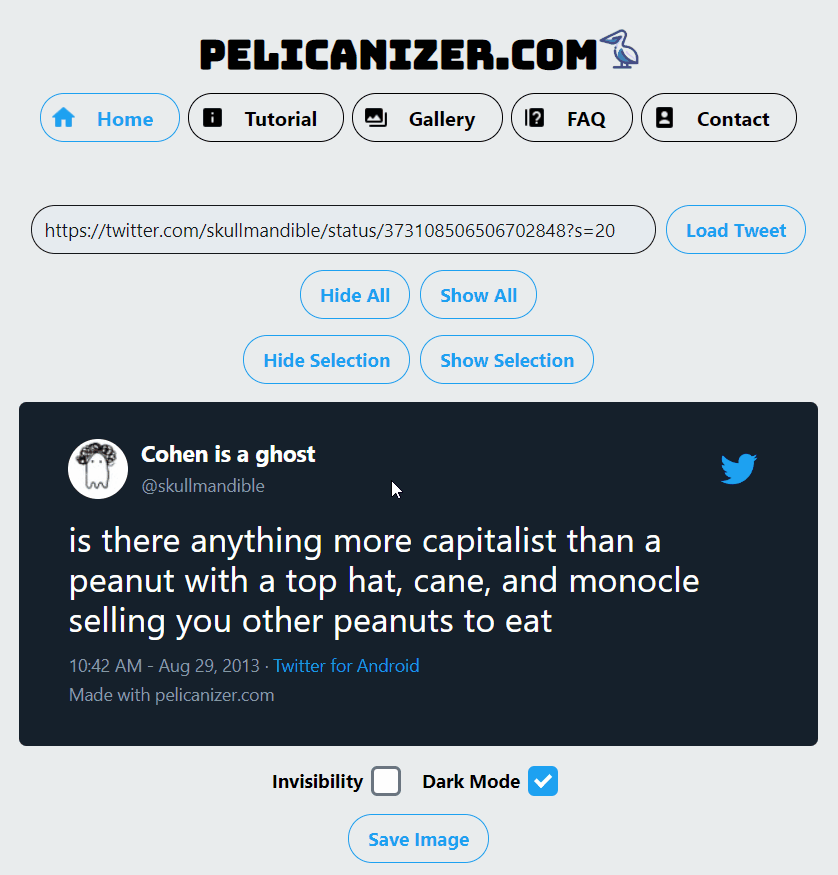
4. Once you're done, click the "Dark Mode" checkbox to change the appearance of the tweet to your liking. Then, click "Save Image" to save your masterpiece as a .png file.
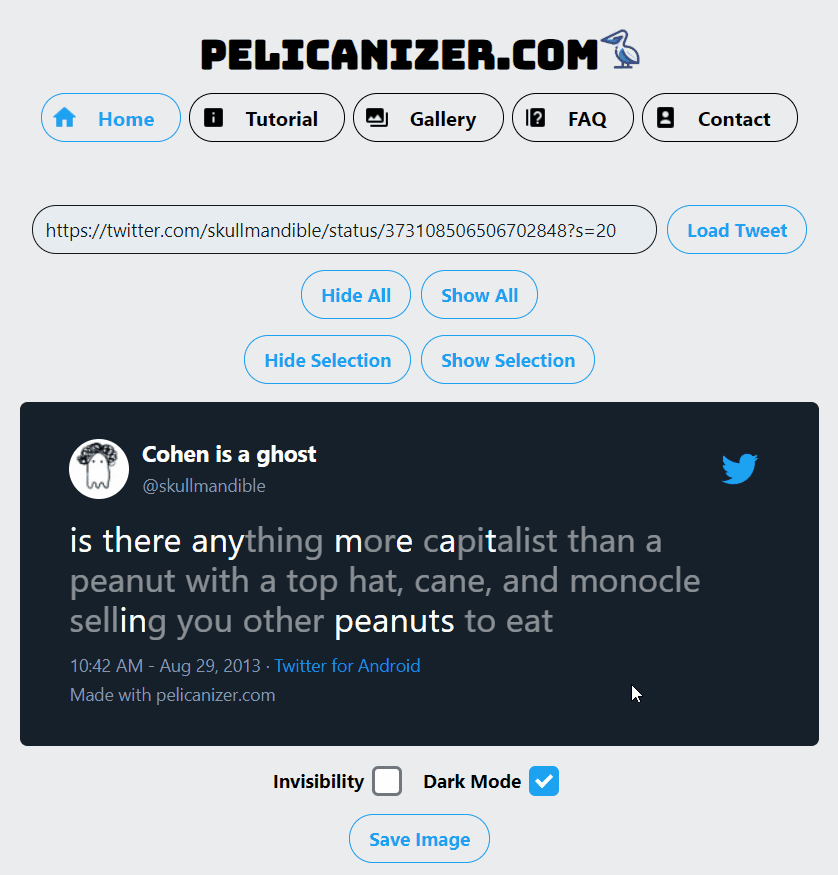
5. Congratulations, you've just made a "pelican"! You can now use this image online, and share it with your friends.